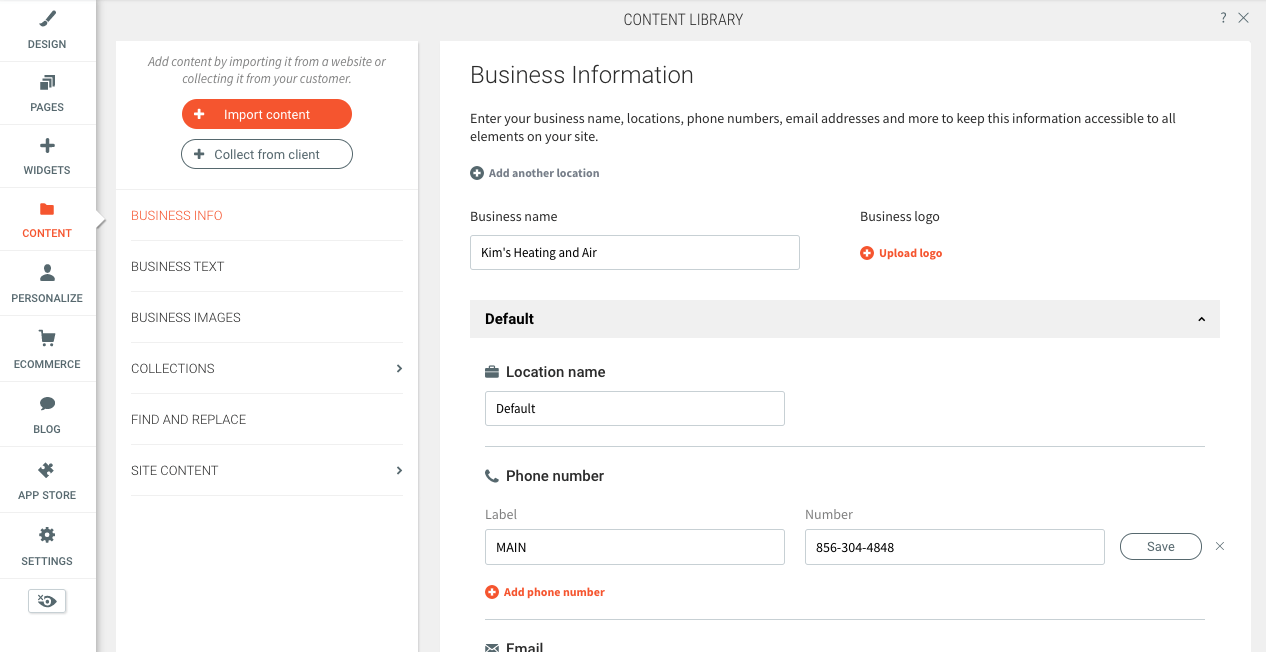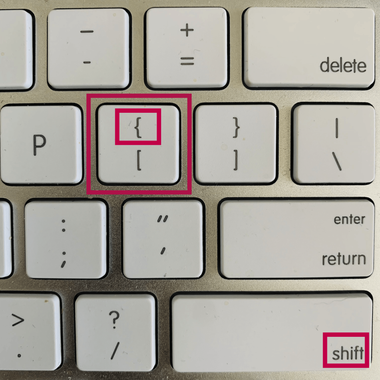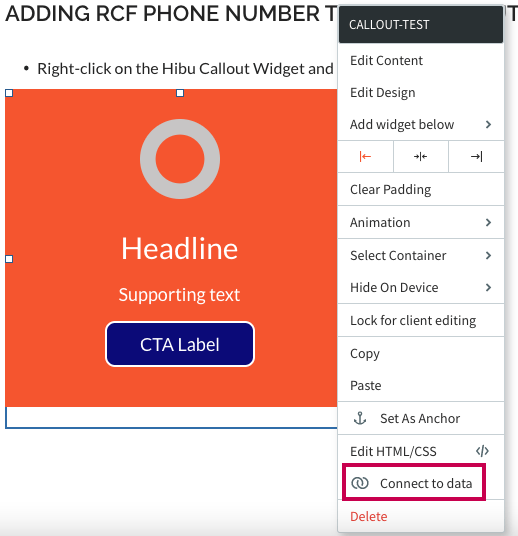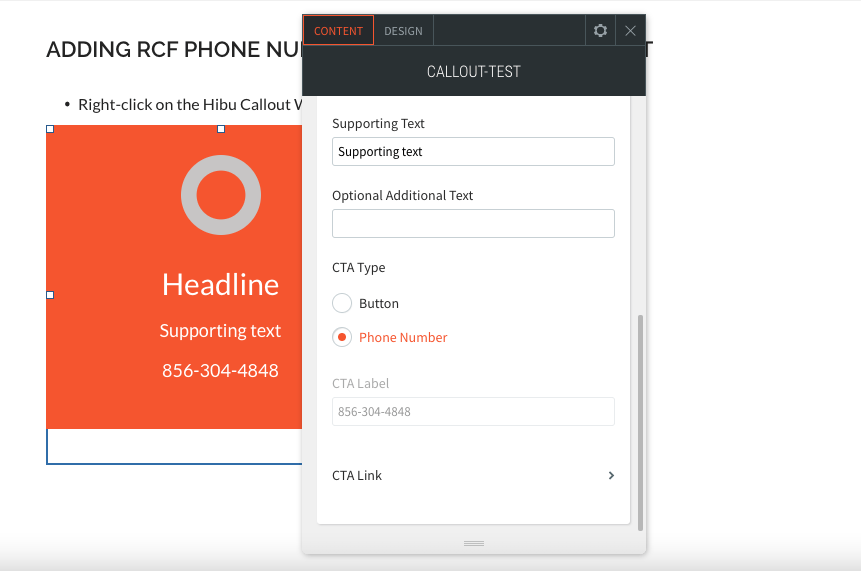Connected Data: Phone Number
This guide will instruct you to dynamically insert a phone number into body copy and call outs.
WHAT IS CONNECTED DATA?
Connected Data allows you to connect text and call out widgets to our client's phone that is entered into the site's Content Library via Business Info.
This enables you to have "one source of truth" to build websites more quickly, keep websites up-to-date and accurate, and ensure site-wide consistency. When sites widgets are connected through Connected Data, you no longer need to manually change the data in each of the widgets as they are controlled through the Content Library.
Adding RCF Phone number to BuSINESS INFO
- Content-->Business Information - Enter the client's listing provisioned 856-304-4848 phone number as displayed in their RCF view in Salesforce
- Enter "MAIN" as the phone label so you can quickly identify the correct phone number.
- Label any additional phone numbers accordingly (Fax, Toll-Free, etc)
- Delete any and all template-based phone numbers or default placeholders (ie 888-555-1212, 555-555-5555, etc)
Adding Phone number to body Copy and Headlines
- Swap out the client's phone number with the RCF by typing "{{" twice.
- Select the Main phone number from the list
- Click Save.
- While editing, the label appears in the editor within curly brackets (for example, {{Main}} ). The connected text displays after closing the editor. You can also display the connected text by clicking the Connected Data icon in text widget.
- Note: Only users with Connected Data in their account see the Connected Data icon, but all users see the label in curly brackets while editing.
- Another Note: If you're updating after the site has been previously built, you might have to update the font size and color to match the site style
Adding RCF Phone number to HIBU Callout Widget
- Right-click on the Hibu Callout Widget and select 'Connect to data'
- From the 'Connect CTA Label to' dropdown, select the 'Main' phone number
- For 'CTA Type', select 'Phone Number'
- For 'CTA Link', select 'Click to call', then select the 'Main' phone number from the dropdown
- Enter copy (headline, supporting text, etc.) and stylize per normal process
Please note
- The form Free Text filed sentence "If you need immediate assistance, please call <<main phone>>." has been removed.
- The form Submission actions Thank you message sentence, "If you seek immediate attention, please call <<insert main phone>>." has been removed.
- Do not include phone numbers in title or meta description tags.
- Please continue to edit the phone number(s) in the Engagement Menu as instructed.